A Guide for Apps that Creating, Modifying, and Locating UPI IDs
Ensuring seamless, swift, and secure payment solutions is imperative for business expansion. Among the plethora of payment options available to Indian MSMEs, notable choices include mobile wallet apps like PhonePe and the Bharat Bill Payment System (BBPS).
How to Create UPI ID, Selecting the appropriate payment system is crucial for Indian SMEs to cater to diverse customer preferences, enhance revenue streams, and remain competitive in today’s digital landscape.
Developed by the National Payments Corporation of India (NPCI) and regulated by the Reserve Bank of India (RBI), UPI leverages the Immediate Payment Service (IMPS) infrastructure. It facilitates instant money transfers between any two bank accounts, utilizing a unique virtual address known as a Virtual Payment Address (VPA).
To initiate transactions, users only require a smartphone with their SIM card or a registered mobile number linked to their bank account. Essentially, UPI transforms smartphones into virtual debit cards, eliminating the need for sensitive banking details like account numbers, IFSC codes, or recipient names.
Transactions through UPI are streamlined, necessitating solely a UPI ID and UPI PIN for completion. With seamless integration across banks, third-party payment providers, and digital wallets, UPI empowers round-the-clock money transfers via mobile devices.
[su_note note_color=”#b9249c” text_color=”#ffffff” radius=”20″]The Unified Payments Interface (UPI) stands out as one of the most widely adopted payment platforms among India’s micro, small, and medium enterprises (MSMEs).
For small businesses, the UPI app proves invaluable due to its user-friendly interface and accessibility via mobile applications. Through this platform, businesses can efficiently manage payments from various sources by linking their UPI ID to multiple bank accounts.[/su_note]
What is UPI: A Seamless Mobile Payment Solution
Unified Payments Interface (UPI) simplifies fund transfers between bank accounts instantly and without fees. It allows users to link multiple bank accounts to a single smartphone app, enhancing security by eliminating the need to repeatedly enter sensitive banking details.
Launched in 2016, UPI marked India’s significant step towards a cashless economy and digital payment inclusion. SMEs benefit from UPI’s ease of accepting payments and facilitating in-app transactions. Leveraging UPI, businesses can conduct cost-effective transactions via mobile phones, reducing overheads compared to traditional payment methods.
How to Create UPI ID, Popular UPI-enabled apps like Google Pay and PhonePe have contributed to UPI’s widespread adoption. Notably, a report by Shiprocket predicts that 57% of Indian consumers prefer UPI for payments. PwC India forecasts UPI transactions to reach 1 billion per day by 2026-27, constituting 90% of retail digital payments in India.
Furthermore, to enhance cross-border connectivity, UPI has integrated with Singapore’s PayNow, opening doors for seamless transactions between the two countries.
What is UPI ID: Your Virtual Payment Address
A UPI ID, or Unified Payments Interface ID, serves as a virtual payment address (VPA) for users, aiding banks in managing their accounts within the UPI ecosystem. It plays a pivotal role in identifying UPI users and is essential for accessing UPI features such as sending and receiving money.
For instance, a UPI ID typically follows a format like “abcd@bank,” where “abcd” can represent a user’s name, part of their email address, or mobile phone number, while “bank” denotes the name or initials of the bank providing UPI services, often with additional prefixes or suffixes.
UPI operates on a secure single-click, two-factor authentication system, where users authorize transactions using their UPI PIN and mobile number, completing the two-factor authentication process efficiently.
A UPI ID facilitates quick fund transfers between bank accounts through a single window. Users can utilize their UPI ID for various transactions, including shopping, bill payments, and authorizing payments by scanning Quick Response (QR) codes.
An example of a UPI ID format is “9000000000@bank,” where the user’s mobile number precedes the bank’s name providing UPI services. Additionally, UPI IDs may also incorporate the user’s mobile number followed by the name of the payment gateway, such as “9000000000@Easebuzz.”
Exploring the Advantages of UPI Transactions and UPI ID Features
With its streamlined process, rapid transactions, and accessibility, UPI has emerged as a favored payment method in India, particularly for SMEs. UPI transactions offer simplicity surpassing traditional banking methods like deposits or checks. Given its ample daily transaction limit, UPI has become the go-to choice for many individuals and businesses, fostering cashless transactions and alleviating the need for lengthy bank queues.
Access to Multiple Bank Accounts: Contrary to misconceptions, UPI apps like BHIM SBI Pay support both SBI and non-SBI accounts, enabling users to link multiple accounts for enhanced flexibility.
QR Code Integration: Businesses can leverage UPI QR codes for convenient payment acceptance, allowing customers to scan and pay using any UPI-linked mobile app, enhancing transaction convenience.
Security: Linked to specific destination bank accounts, UPI IDs ensure secure transactions, guaranteeing that funds reach the intended recipient. Transactions occur directly between bank accounts, reducing reliance on third-party intermediaries. Despite daily transaction limits, UPI remains one of the most secure payment modes available.
Free of Charge: UPI transactions come without any fees or charges, aligning with the government’s initiative to promote digital transactions. Initially, transaction fees were set at 50 paise per transaction by NPCI but were later waived off to encourage wider adoption.
Instant Transfers: UPI facilitates real-time transfers, ensuring immediate receipt by the beneficiary upon sender authorization. This expedites everyday tasks like grocery shopping or commuting, seamlessly integrating users into the digital economy.
Credit Card Integration: Integration of credit cards with UPI is anticipated to bolster fintech platforms, leveraging UPI’s widespread usage to enhance transactional capabilities, initially with Rupay credit cards.
No Minimum Transaction Requirement: UPI transactions have no minimum threshold, allowing users to make purchases for as low as Re 1, appealing to frequent traders and merchants.
Offline Transactions: While dependent on the specific UPI app, UPI offers the flexibility to conduct transactions offline, enabling users to initiate transactions via text messages, expanding access to the digital realm.
Addressing Transaction Issues: NPCI’s commitment to resolving transaction issues promptly is evident, with plans to introduce new functionalities to mitigate declined or timed-out payments, ensuring smoother transaction experiences for users and businesses alike.
Step-by-Step Guide to Creating a UPI ID
Creating a UPI ID is a straightforward process facilitated by various UPI mobile applications accessible on Google Play Store and the App Store. Here’s a comprehensive guide tailored to your preferred UPI mobile application:
How to Create a UPI ID Using the BHIM App
- Download BHIM App: Begin by downloading the BHIM app from either the Google Play Store or the App Store, depending on your device.
- Launch the App: Open the BHIM app after installation. Choose your preferred language and click on “Proceed.” Grant the necessary permissions such as SMS, call, and location access as prompted.
- Verify Your Mobile Number: The BHIM app will initiate an SMS verification process from your smartphone to confirm your mobile number. Follow the on-screen instructions to complete this step successfully.
- Select Your Bank: Once your mobile number is verified, select your bank from the list provided within the BHIM app.
- Bank Account Verification: After selecting your bank, the app will automatically fetch your account number and IFSC code linked to your mobile number. If you have multiple accounts associated with your number, choose the one you wish to link to the BHIM app.
- Confirm Bank Details: Verify the bank details displayed on the screen and proceed.
- Set Up Transaction PIN: For enhanced security, set up a 4 or 6 digit PIN to facilitate transactions securely through the BHIM app. Follow the prompts within the app to create and confirm your transaction PIN.
Once you’ve completed these steps, your UPI ID will be created using the BHIM app, and you’ll be ready to initiate seamless UPI transactions.
How to Create a UPI ID Using Google Pay
- Download and Open Google Pay: Start by downloading the Google Pay app from your device’s app store. Once downloaded, open the app.
- Access Your Profile: Tap on your profile picture located in the top right corner of the app’s interface.
- Navigate to Bank Accounts: From the menu options, select “Bank account” to proceed.
- Choose Your Bank Account: If you have multiple bank accounts linked to Google Pay, select the one you want to create a UPI ID for.
- Edit Your UPI ID: Within the selected bank account details, locate the “UPI ID” section. Click on the “Edit” option next to it.
- Create Your UPI ID: To generate your UPI ID, tap on the “+” (Plus) icon. This action will prompt you to enter a unique identifier to form your UPI ID.
By following these steps, you can easily create your UPI ID using the Google Pay app, enabling you to seamlessly send and receive payments through the UPI platform.
How to Create a UPI ID Using PhonePe
- Download and Register: Begin by downloading the PhonePe app and completing the registration process.
- Access Bank Accounts: Once registered, open the PhonePe app and navigate to the “My Money” section. Under “Payments,” select “Bank Accounts.”
- Select Your Bank Account: Choose the bank account you wish to link to PhonePe from the list of available options.
- Choose Extension: On the next page, select the desired extension from the dropdown menu. Then, click on the “+” symbol next to the chosen extension.
- Enter UPI ID: Tap on “Create” to input your selected UPI ID. Ensure the UPI ID is unique and not already in use.
- Activation: After entering your chosen UPI ID, click on “Activate” to finalize the process.
Follow these steps within the PhonePe app to successfully create your UPI ID, enabling you to conduct seamless transactions and enjoy the benefits of UPI payments.
Creating a UPI ID Using *99#
- Dial *99#: Begin by dialing *99# on your mobile phone and placing the call.
- Choose Language: Upon dialing, select your preferred language from the options provided.
- Enter Bank Details: Enter the name of your bank or the first four digits of your branch’s IFSC code to proceed.
- Select Bank Account: From the list of options presented, select the bank account you wish to link to your UPI ID.
- Provide Debit Card Information: Enter the last six digits of your debit card and its expiry date as requested.
- Confirm UPI PIN: Finally, confirm your UPI PIN to complete the creation of your UPI ID.
By following these steps through the *99# service, you can easily create your UPI ID, enabling you to initiate and receive UPI transactions conveniently.
Understanding and Locating Your UPI ID
Your UPI ID serves as a unique identifier crucial for initiating UPI transactions. Here’s how you can find or create your UPI ID across various UPI-enabled apps:
- Open the UPI App: Upon opening your chosen UPI-enabled app, you’ll typically be prompted to enter a four-digit code or PIN for authentication.
- Verify Your Mobile Number: If your smartphone has dual SIM capability, you can use the number associated with your bank. The app will automatically verify this number.
- Select Your Bank: After verifying your mobile number, you’ll be prompted to select your bank from the list provided within the app.
- View Your UPI ID: Once your mobile number and bank account are identified, your UPI ID will be displayed. Your UPI ID typically follows the format of your registered mobile number followed by “@upi.” For example, if your mobile number is 4444455555, your UPI ID would appear as 4444455555@upi on the app screen.
By following these steps, you can easily locate or create your UPI ID within your chosen UPI-enabled app, enabling you to seamlessly engage in UPI transactions.
How to Find Your UPI ID on Different Apps
Finding Your UPI ID on BHIM App:
- Step 1: Log in to your BHIM app using your password.
- Step 2: Select “Profile” from the dropdown menu to access your UPI ID along with your QR Code.
Finding Your UPI ID on Google Pay:
- Step 1: Open Google Pay and enter your PIN.
- Step 2: Tap on your profile photo located in the top right corner to view your UPI ID, registered phone number, and QR code.
Finding Your UPI ID on PhonePe:
- Step 1: Log in to your PhonePe account.
- Step 2: Click on your profile picture on the home screen and navigate to the “Payment Settings” section. Tap on “UPI IDs” to view your UPI IDs.
By following these steps specific to each app, you can easily locate your UPI ID, enabling seamless transactions and communication with others.
How to Update Your UPI ID on Different Apps
Changing Your UPI ID on BHIM App:
- Step 1: Open the BHIM app and access your profile.
- Step 2: Navigate to “Settings” and locate the option to edit your UPI ID.
- Step 3: Make the desired changes to your UPI ID and click on “Confirm” to save the changes.
Changing Your UPI ID on Google Pay:
- Step 1: Launch Google Pay and access “Payment Methods.”
- Step 2: Select the bank account associated with the UPI ID you wish to change.
- Step 3: Tap on the “+” icon to edit the existing UPI ID and enter the new one.
Changing Your UPI ID on PhonePe:
- Step 1: Open the PhonePe app and navigate to your profile located in the top left corner.
- Step 2: Click on “My UPI ID” followed by selecting “Activate” against the extension you want to modify.
By following these steps tailored to each app, you can easily update your UPI ID as needed, ensuring smooth and accurate transactions.
Guide to Generating UPI PIN and Transferring Money Using UPI ID
Your UPI PIN serves as a vital security measure for authenticating UPI transactions, safeguarding against fraudulent fund transfers. Here’s how to set up your UPI PIN and make transfers using UPI ID:
Setting Up UPI PIN:
- Launch your smartphone’s UPI app and select ‘Add Bank Account’.
- Choose your bank from the provided list and follow the on-screen instructions.
- Upon verification via SMS on your registered phone number, your device will be successfully registered.
- Set up your UPI PIN, a 4-6 digit mPIN, ensuring it’s unique and confidential.
Transferring Money Using UPI ID:
- Open your preferred UPI app and navigate to the option to send money.
- Enter the recipient’s UPI ID, phone number, or account number. Alternatively, scan the recipient’s QR code.
- Input the amount to be transferred.
- Authenticate the transaction by entering your UPI PIN.
- Optionally, you can check the transaction status and history within your chosen UPI app.
By following these steps, you can securely generate your UPI PIN and initiate transactions using UPI ID, facilitating seamless fund transfers and payments. Remember to keep your UPI PIN confidential, similar to your ATM PIN, to ensure the security of your transactions.
Also Read Online Earning Apps for Students in India
Using Mobile Banking Apps to Find and Change UPI ID
Mobile banking applications provide a convenient way to manage UPI transactions, offering simplicity, security, and ease of use. Here’s how you can find and change your UPI ID within mobile banking apps:
- Confirm Registered Mobile Number: Ensure that the mobile number registered with your bank is verified within the mobile banking app.
- Create a PIN: After verifying your mobile number, the app will prompt you to create a secure 4-digit PIN for authentication purposes.
- Find Your UPI ID: Navigate to the “My Profile” section of the UPI app, typically located in the top-left corner. Here, you can view your UPI ID, which usually follows the format of Yourname@bankname (email address).
- Change Your UPI ID: Within the app’s settings or profile section, you may have the option to change your UPI ID to a preferred identifier. Simply follow the prompts to update your UPI ID according to your preference.
By following these steps within your mobile banking app, you can easily locate and customize your UPI ID, ensuring secure and hassle-free transactions.
What to Do If Money Is Transferred to the Wrong UPI ID
If you’ve accidentally transferred money to the wrong UPI ID, here’s a step-by-step guide to help resolve the situation:
- Contact the Recipient: Reach out to the person who received the funds mistakenly. Explain the situation politely and request them to initiate a refund or return the money voluntarily.
- Check Transaction Status: Verify the transaction status in your UPI app or banking portal. If the transaction is still pending, there may be an opportunity to cancel or reverse it.
- Contact Customer Support: Get in touch with the customer support team of your UPI app or bank. Inform them about the incorrect transfer and provide relevant details. They can advise you on available options and assist in resolving the issue.
- Raise a Complaint: If the recipient is unresponsive or unwilling to cooperate, escalate the matter by lodging a formal complaint with your UPI app or bank. Provide all necessary information and evidence to support your claim.
- Legal Recourse: In rare cases where other avenues fail, consider seeking legal assistance. Consult with a legal professional to understand the applicable laws and regulations regarding fund transfer disputes.
It’s essential to act promptly to increase the chances of recovering the transferred money. Maintain records of all communications and transaction details to support your case effectively.
Best Tips to Prevent Wrong UPI Transfers
- Double-Check Every Detail: Verify recipient’s UPI ID or mobile number meticulously to avoid typos leading to incorrect transfers.
- Save & Reuse: Store trusted beneficiaries in your app to minimize manual entry errors during future transactions.
- Request, Don’t Guess: Utilize payment request feature to initiate transactions based on trusted recommendations, reducing input errors.
- Beware of Autocomplete: Double-check suggestions and ensure the displayed name and UPI ID match the intended recipient.
- Review Before You Send: Carefully review recipient, amount, and purpose of transaction before confirming to avoid mistakes.
Security Measures:
- Limit Your Exposure: Set transaction limits offered by your app or bank to restrict the amount you can send at once for added security.
- Guard Your PIN: Keep your UPI PIN or password confidential and consider changing it regularly for enhanced security.
- Be Vigilant: Stay alert, especially in public spaces, and avoid rushing into transactions under pressure.
Stay Up-to-Date:
- Update Beneficiaries: Regularly check and update beneficiary details, especially if their UPI ID or contact information changes.
- Connect Securely: Ensure a stable internet connection during transactions to minimize disruptions and errors.
[su_box title=”Bonus Tip” style=”noise” box_color=”#ec0501″ title_color=”#ffffff” radius=”20″]Utilize the “Request Money” feature to receive payments instead of sending them directly, maintaining control over the recipient and amount.[/su_box]
By following these tips, you can ensure a smooth, secure, and error-free UPI experience, safeguarding your finances effectively.
How to Remove an Extra UPI ID from Different Apps
Removing an extra UPI ID is a simple process that can be done directly through your UPI app. Here’s how to remove an extra UPI ID from various popular apps:
Removing an Extra UPI ID from Google Pay:
- Open the Google Pay app.
- Click on your profile picture.
- Select the bank account associated with the UPI ID.
- Tap on ‘Manage UPI IDs’.
- View all your UPI IDs and click on the delete icon next to the UPI ID you want to remove.
Removing an Extra UPI ID from PhonePe:
- Open the PhonePe app.
- Click on your profile picture.
- Choose the bank account from which you want to delete the UPI ID.
- Under the ‘UPI IDs’ section, locate the UPI ID you wish to remove.
- Click on the delete icon next to the UPI ID to delete it.
Removing an Extra UPI ID from Paytm:
- Open the Paytm app.
- Click on ‘Profile’ in the top left corner.
- Scroll down and select ‘UPI & Payment Settings’.
- Choose ‘UPI & Linked Bank Accounts’.
- Select the bank account associated with the UPI ID you want to remove.
- Click on ‘Remove’ and then confirm the action by clicking the ‘Confirm’ button.
By following these steps specific to each app, you can easily remove any extra UPI IDs associated with your accounts, ensuring clarity and ease of use.
FAQ’S for How to Create UPI ID
What is UPI and how does it benefit SMEs?
UPI (Unified Payments Interface) is a digital payment system that enables instant fund transfers between bank accounts using smartphones. For SMEs, UPI provides a convenient and secure way to send and receive money, without the need to disclose sensitive bank account information, thereby minimizing the risk of data theft.
How do I find my UPI ID in mobile banking apps?
To find your UPI ID in mobile banking apps, navigate to the "My Profile" section usually located in the top-left corner. Here, you'll see your UPI ID displayed, typically in the format of Yourname@bankname (email address).
Can I change my UPI ID in mobile banking apps?
Yes, you can change your UPI ID within mobile banking apps. Look for the option to edit your profile or settings, where you'll likely find the option to update your UPI ID according to your preference.
What security measures should I take when using UPI?
When using UPI, it's crucial to keep your UPI PIN confidential, similar to your ATM PIN. Additionally, always verify the recipient's details before initiating a transaction, and ensure you have a secure internet connection to minimize the risk of unauthorized access.
How do I set up my UPI PIN in mobile banking apps?
To set up your UPI PIN in mobile banking apps, first, ensure your registered mobile number is verified. Then, follow the prompts to create a secure 4-digit PIN for authentication purposes.
What is the standard format for UPI IDs in bank apps?
The standard format for UPI IDs in bank apps is Yourname@bankname (email address). This format helps identify users uniquely and facilitates seamless fund transfers and payments.



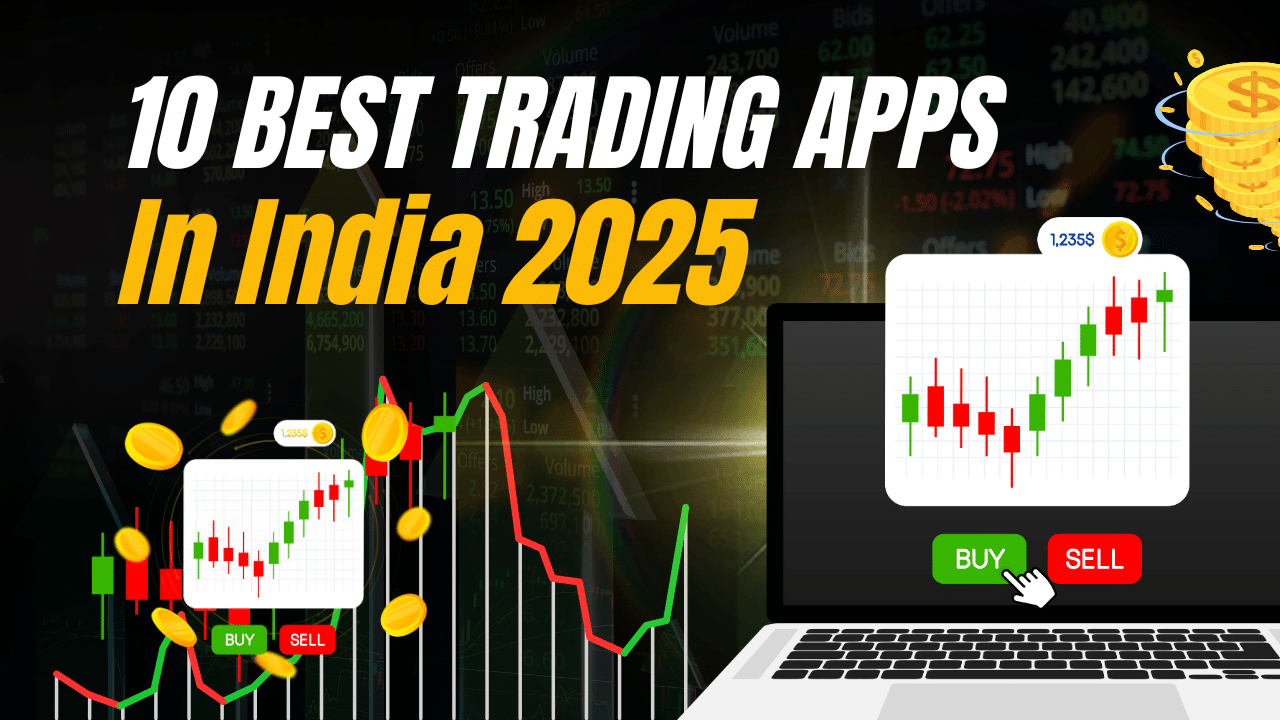


1 thought on “How to Create UPI ID & Best UPI Apps in India 2024”