Determining the Age of My Phone: Release, Manufacturing, and Purchase Dates
How to Find Manufacturing Date of Mobile, Unlocking the Mystery of Your Phone’s Age: Unveiling Manufacturing Dates, Purchase Histories, and Release Chronologies
When considering the purchase of a used smartphone, knowing its manufacturing date can be pivotal. While examining the sales receipt may reveal the date of purchase, discerning the precise age of the device is often more elusive. Although we’re familiar with the launch dates of our smartphones, determining their exact manufacturing dates can prove challenging. Each manufacturer employs distinct methods of engraving manufacturing dates on their devices, leading to potential discrepancies between release and production dates. Despite this complexity, several strategies can help uncover the manufacturing date of your phone.
In an era marked by rapid technological progress, the trend of selling used phones to acquire newer models is on the rise. This practice benefits both buyers and sellers, provided that essential details are transparent, such as whether the phone is refurbished, its warranty status, any active Apple Care plans, and crucially, the manufacturing date.
Accurately assessing your phone’s age serves various purposes. Whether gauging the need for an upgrade or simply curious about the device’s origins, having a clear timeline can prove invaluable. Although there’s no direct setting on your phone to reveal this information, there are methods to unearth it with the right guidance.
Whether you’re in the market for a pre-owned device or seeking insights into your current phone’s age, determining its manufacturing date may seem like a daunting task.
While discovering a phone’s launch date is relatively straightforward, uncovering its production date presents a more significant challenge. Your device might have rolled off the assembly line months or even years after its model was initially released. However, despite varying approaches among smartphone manufacturers, there are several avenues to explore when seeking to ascertain your phone’s age.
In this comprehensive guide, we’ll explore methods for uncovering your phone’s age, applicable to both Android and iPhone devices. Whether you’re contemplating an upgrade or exploring contract and refurbished deals from leading smartphone brands, understanding your device’s age can empower informed decision-making.
What is the Age of Your Phone?
Determining the age of your phone involves considering several significant dates. Each date—release, manufacturing, purchase, and activation holds distinct importance and contributes valuable insights into your device’s lifecycle.
Release Date: This marks the official launch of the phone model to the public. It provides a broad indication of your device’s technological relevance, its potential to receive future updates, and its current market value.
Manufacturing Date: This denotes the production date of your specific unit. Even within the same model, phones manufactured at different times may exhibit slight variations or updates. A later manufacturing date typically suggests an extended potential lifespan for the device.
Purchase Date: This signifies the day you acquired the phone. It serves as the starting point for warranty coverage and holds relevance for any repairs, replacements, or potential resale transactions.
Activation Date: This records the first instance your phone was powered on with a SIM card inserted. While relatively rare, warranty expiration dates may occasionally hinge on your device’s activation date.
In this article, we’ll delve into the significance of each date, offering insights into how they contribute to understanding your phone’s age and lifecycle.
[su_box title=”Quick Tip” style=”glass” box_color=”#ec0501″ title_color=”#ffffff” radius=”20″]To determine your phone’s age, start by checking the box for relevant details. Although not always listed, it’s the simplest method to attempt initially. Some phones display this information in settings, while others embed clues within the serial code. If you’re still unsure, explore other methods outlined below for potential success.[/su_box]
How to Determine the Age of Your Phone
If you’re curious about your phone’s age, follow these steps:
- Check the settings: Navigate to the settings menu on your smartphone. Look for options like “About,” “System,” or “General.” Here, you’ll likely find details such as the model name, software version, and manufacturing date.
- Inspect for physical markings: Some phones, especially older models, may have the manufacturing date imprinted on the device. Check the back of your phone, battery compartment, or SIM card slot for any labels or engravings indicating the production year.
- Research the release date: Search online for the release date of your phone’s model. Various tech websites and news sources often provide this information. Ensure you specify your exact model and variant for accuracy.
- Contact the manufacturer: If you need precise information or the above methods aren’t fruitful, reach out to the manufacturer’s customer support. They typically maintain detailed records and can assist with locating the production date or directing you to relevant resources.
Keep in mind that different manufacturers may present age-related details differently. These steps should help you approximate your phone’s age, but it’s wise to verify information across multiple sources for accuracy.
Discovering the Age of Your Android Device
To gauge the age of your Android phone, follow these steps:
- Research the release date: Find the release date of your phone model by searching online. You can check the manufacturer’s website, reputable tech review sites, or tech news outlets for this information.
- Check the Android version: Navigate to your phone’s settings and locate the “About Phone” or “Software Information” section. Here, you’ll see the Android version installed on your device. Note that older devices may not run the latest Android updates.
- Match release year with Android version: Combine the release year of your phone model with its current Android version to estimate its age. Manufacturers often launch new models with older Android versions, but they may receive updates later.
- Consider software support: The availability of software updates also affects your phone’s age. Manufacturers typically provide updates for a specific period, varying by brand and model. If your device is no longer eligible for updates, it may be older.
By combining information about your phone’s release date, current Android version, and software update status, you can determine its approximate age.
Discovering Your Samsung Phone’s Manufacturing Date
To uncover the manufacturing date of your Samsung phone, follow these steps:
- Locate the IMEI number: Access your device’s unique International Mobile Equipment Identity (IMEI) number. You can typically find this by dialing *#06# on your phone’s keypad or navigating to “About phone” or “Status” in the Settings menu.
- Visit Samsung’s support website: Open a web browser and go to Samsung’s official support site.
- Enter the IMEI number: Look for a section on the website where you can input your IMEI number. This might be a search bar or a designated page for checking manufacturing details.
- Verify the manufacturing date: After entering your IMEI number, submit the information. The website should then display details including your phone’s manufacturing date, warranty status, and other pertinent information.
It’s worth noting that accessibility to manufacturing date information on Samsung’s support site may vary depending on your location and phone model. If you encounter difficulty, consider reaching out to Samsung customer support for direct assistance.
How to Access Android Phone Details
To view your Android phone’s details, follow these steps:
- Open the Settings app: Locate the app with a gear or cogwheel icon, typically found in your app drawer or notification shade.
- Navigate to “About Phone” or “About Device”: This option may be located under the System or General category, depending on your phone’s manufacturer and Android version.
- Explore device information: Within the “About Phone” or “About Device” section, you’ll discover various details about your Android device, including:
- Model Name: Specifies your phone’s model or series (e.g., Samsung Galaxy S21 or Google Pixel 6).
- Android Version: Indicates the operating system version (e.g., Android 12 or Android 11).
- Security Patch Level: Displays the date of the latest security patch installed, ensuring your device’s security.
- Kernel Version: Represents the core of the operating system.
- Build Number: A unique identifier assigned to the specific software build on your device.
- IMEI Number: The International Mobile Equipment Identity (IMEI), a unique identifier for tracking or unlocking purposes. It’s typically found in the About Phone section or by dialing *#06# from your phone’s dialer.
Please note that the exact navigation may vary slightly depending on your Android phone’s manufacturer and the Android version you’re using. However, most Android devices follow similar steps and naming conventions to access phone details.
How to Determine Your Mobile Phone’s Purchase Date Using the IMEI Number
To find out the purchase date of your mobile phone using its IMEI (International Mobile Equipment Identity) number, follow these steps:
- Locate the IMEI number: You can find the IMEI number on your phone’s original packaging or by dialing *#06# on your device’s keypad. The IMEI will then be displayed on your screen.
- Reach out to the manufacturer: Contact the manufacturer of your mobile phone and provide them with the IMEI number. Request the purchase date. You can usually find the manufacturer’s contact details on their official website or in the product documentation that came with your device.
- Contact the retailer: If contacting the manufacturer doesn’t yield the desired information, try reaching out to the retailer where you purchased the phone. Provide them with the IMEI number and inquire about the purchase date. They may have this information in their sales records or systems.
- Check the warranty status: Verify the purchase date by checking the warranty status of your mobile phone. Most manufacturers offer online warranty check tools where you can enter your IMEI number to confirm the warranty status and purchase date. Visit the manufacturer’s official website and look for a warranty check or support section.
- Utilize online IMEI databases: Explore online databases that provide information about the manufacture and release dates of mobile phone models based on their IMEI numbers. While these databases may not provide the exact purchase date, they can offer insight into when the device was manufactured, aiding in estimating the purchase timeframe.
Keep in mind that the availability of purchase date information via the IMEI number may vary depending on the manufacturer and region. It’s advisable to start by contacting the manufacturer or retailer directly, as they will have the most accurate and current information about your specific device.
How to Discover Your Phone’s Release Date
Determining your phone’s release date is crucial for understanding its age and technological capabilities. Here’s how to find this important information:
Online Research:
Perform a swift online search using your phone model followed by “release date.” This should promptly reveal how old your phone model is. Trustworthy sources for this information include the manufacturer’s official website, reputable tech blogs, and Wikipedia. Keep in mind that device names and release dates can differ between countries, so for the most accurate results, specify the country you’re searching from (e.g., “Samsung S23 Ultra UK”).
How to Determine the Purchase Date of Your Phone
To check when you bought your phone, follow these steps:
- Refer to the purchase receipt: The simplest method is to check the receipt you received at the time of purchase. It typically includes the purchase date, along with details like the store name and warranty information.
- Review your email: If you bought the phone online, search your email inbox for confirmation or order emails from the retailer or manufacturer. These emails usually contain the purchase date and other relevant details.
- Check your account history: If you made the purchase online or used an online payment method, log in to your account and navigate to your purchase history. Look for the transaction related to your phone purchase to find the date.
- Inspect the packaging: Some manufacturers include stickers or labels on the phone’s packaging indicating the manufacturing or shipping date. While this won’t directly provide the purchase date, it can give you an estimate of when the phone was available for sale.
- Contact customer support: If you’re unable to find the purchase date using the methods above, reach out to the retailer or manufacturer’s customer support. Provide relevant details such as your order number or account information, and politely request assistance in retrieving the purchase date.
Remember, the steps may vary depending on where you purchased your phone, so adapt the instructions accordingly to your situation.
Also Read How to Find Hidden Apps in Mobile
How to Discover Your Phone’s Manufacturing Date (MFD)
The manufacturing date, often referred to as the production date or MFD, signifies when your specific unit of the phone was assembled in the factory. This date can vary significantly from the phone’s release date, depending on factors like popularity and the manufacturer’s production cycle. Understanding your phone’s MFD is essential as it can impact certain features, with newer hardware versions potentially addressing previous flaws or weaknesses.
Knowing the MFD aids in assessing your phone’s potential longevity. Electronic components can deteriorate over time, even with minimal usage. Therefore, a phone manufactured more recently typically boasts a longer lifespan compared to one produced years ago, regardless of its purchase date. Additionally, knowledge of the MFD can be beneficial for warranty claims, as some manufacturers determine warranty eligibility based on the manufacturing date.
Different smartphone brands employ various methods to display the manufacturing date, including:
Inspecting the Original Box
If you’ve retained the original packaging of your phone, you could be in for a stroke of luck. Numerous phone brands include the manufacturing date either on the white sticker or directly printed onto the box. In the absence of the manufacturing date, the box might contain other valuable information, such as manufacturer codes that can assist in determining the manufacturing date.
If you’re fortunate, the manufacturing date of your device might be listed on the box itself. Simply flip it over and search for the ‘Date’ option on the white sticker containing various words, numbers, and barcodes. There’s a good chance that the manufacturing date is concealed within this sticker.
[su_note note_color=”#f8f325″ text_color=”#000000″ radius=”20″]Note: If you locate the date on your smartphone’s box, verify your smartphone’s IMEI number with the number provided on the box.[/su_note]
Determining Manufacturing Year from Serial Number
Another method to ascertain the manufacturing year of a phone is by examining the serial number. The serial number provides extensive details about the phone, including its country of origin, manufacturing date, warranty status, refurbished status, and more. Both Apple and Samsung utilize serial numbers in distinct ways to convey this information. Let’s delve into their approaches.
Finding Manufacturing Date in Phone Settings
Some Android phones conveniently provide the manufacturing date directly within the settings. This information is typically located under “About Phone” or similar sections. However, the exact pathway may vary depending on the model and operating system version, so a bit of exploration might be necessary.
For certain phones, manufacturing codes are displayed in the settings menu. In the case of Samsung phones, the fourth and fifth digits of this code indicate the year and month of manufacture. To decipher this information, examine the fourth character in the serial number to determine the year of manufacture. The fifth character denotes the month, with January through September represented by the numbers 1 through 9, and October, November, and December represented by A, B, and C, respectively.
Decoding Samsung Serial Numbers
In the case of Samsung devices, the serial number typically comprises 11 digits and reveals the following information:
- First Digit: Usually denoted by “R” for identification purposes.
- Digits 2 and 3: Represent the country code where the device was manufactured. For instance, “Z8” indicates India, “5C” indicates Korea, “FC” indicates Vietnam, and so forth.
- Digit 4: Indicates the year of the phone’s launch. Refer to the complete list in the table below.
- Digit 5: Represents the month of manufacture. Review the complete list in the table below.
- Last 6 Digits: Comprise the actual serial number, along with additional information such as chipset, storage, color, model, etc.
Understanding Apple Serial Numbers
Previously, the Serial Number of an iPhone consisted of 10 to 12 digits, each carrying specific significance. To determine the manufacturing date of your phone, refer to the following table:
- The first three digits denote the manufacturing location.
- The next two digits indicate the year and week of manufacture.
- The subsequent three digits represent a unique identifier.
- The final four digits signify the model number.
Interpreting Apple Serial Number Codes
The first two digits represent the factory of manufacture:
- FC: Fountain Colorado, USA
- F: Fremont, California, USA
- XA, XB, QP, G8: USA
- RN: Mexico
- CK: Cork, Ireland
- VM: Foxconn, Pardubice, Czech Republic
- SG, E: Singapore
- MB: Malaysia
- PT, CY: Korea
- EE, QT, UV: Taiwan
- FK, F1, F2: Foxconn – Zhengzhou, China
- W8: Shanghai China
- DL, DM: Foxconn – China
- DN: Foxconn, Chengdu, China
- YM, 7J: Hon Hai/Foxconn, China
- YK: India
- 1C, 4H, WQ, F7: China
- C0: Tech Com – Quanta Computer Subsidiary, China
- C3: Foxxcon, Shenzhen, China
- C7: Pentragon, Changhai, China
- RM: Refurbished/remanufactured
The fourth digit indicates the release year and half:
- C: 2010 (1st half)
- D: 2010 (2nd half)
- F: 2011 (1st half)
- G: 2011 (2nd half)
- H: 2012 (1st half)
- J: 2012 (2nd half)
- K: 2013 (1st half)
- L: 2013 (2nd half)
- M: 2014 (1st half)
- N: 2014 (2nd half)
- P: 2015 (1st half)
- Q: 2015 (2nd half)
- R: 2016 (1st half)
- S: 2016 (2nd half)
- T: 2017 (1st half)
- V: 2017 (2nd half)
- W: 2018 (1st half)
- X: 2018 (2nd half)
- Y: 2019 (1st half)
- Z: 2019 (2nd half)
Revealing Assembly Date via Manufacturing Code
Dialing a specific code on your phone may uncover its assembly date, though it may not be applicable to all phone models. It’s a method worth trying if others fail.
From your device’s dial keypad, input one of the following codes:
- #197328640#
- ##197328640##
- #0000#
This action will prompt a menu to appear on your phone. Navigate to “Menu Version Information,” then “Hardware versions.” Under “Read Manufacturing Date,” you’ll find your phone’s assembly date.
Exploring Third-Party Services
Several third-party websites offer additional details about your phone. Some popular options include:
Utilizing IMEI24 for Phone Information
The IMEI24 website offers assistance in determining the original purchase date of your phone, as well as any active care plans. By simply entering your phone’s IMEI number, you can also check and update the lost or stolen status of the device.
Exploring SnDeep Info for Apple and Samsung Devices
Similar to IMEI24, the SnDeep website specializes in Apple and Samsung devices, offering services such as fetching the manufacturing date of your phone and checking its lost or stolen status. Additionally, there’s a telegram bot available for convenient access to these features.
Utilize Google for Phone Age Insights
Google can be a valuable resource in uncovering your phone’s age. Simply search your serial number or specific model to see if Google provides any relevant details regarding your device’s manufacturing date.
If direct searches yield limited results, you can still gauge your phone’s approximate age by finding its release date. While the manufacturing date may vary slightly from the release date, knowing when the phone was officially launched offers a good estimation of its freshness. For instance, if the manufacturer released the phone a year ago, it likely can’t be more than a year old.
FAQ’S for How to Find Manufacturing Date of Mobile
How can I find out when my phone was manufactured?
You can find the manufacturing date by checking the original packaging, exploring phone settings, using specific dial codes, or relying on third-party services like IMEI24 or SnDeep Info.
Is it possible to determine the age of my phone using its serial number?
Yes, both Apple and Samsung devices offer details about manufacturing dates through their serial numbers. You can decode these serial numbers to find out when your phone was made.
Can Google help me determine my phone’s age?
Yes, Google can be a helpful tool in discovering your phone's age. By searching for your phone's serial number or specific model, you may uncover relevant information about its manufacturing or release date.
Are there specific dial codes I can use to reveal my phone’s assembly date?
Yes, some phones allow you to dial specific codes to access menus containing hardware information, including the manufacturing date. These codes may vary depending on your device model.
What if I don’t have access to the original packaging or serial number?
If you can't access the original packaging or serial number, you can still estimate your phone's age by searching for its release date. While not exact, the release date provides a good indication of your phone's age.
Are there any limitations to determining my phone’s age through these methods?
While these methods offer helpful insights, there may be limitations, such as varying availability of manufacturing dates across different phone models or the accuracy of third-party information sources.



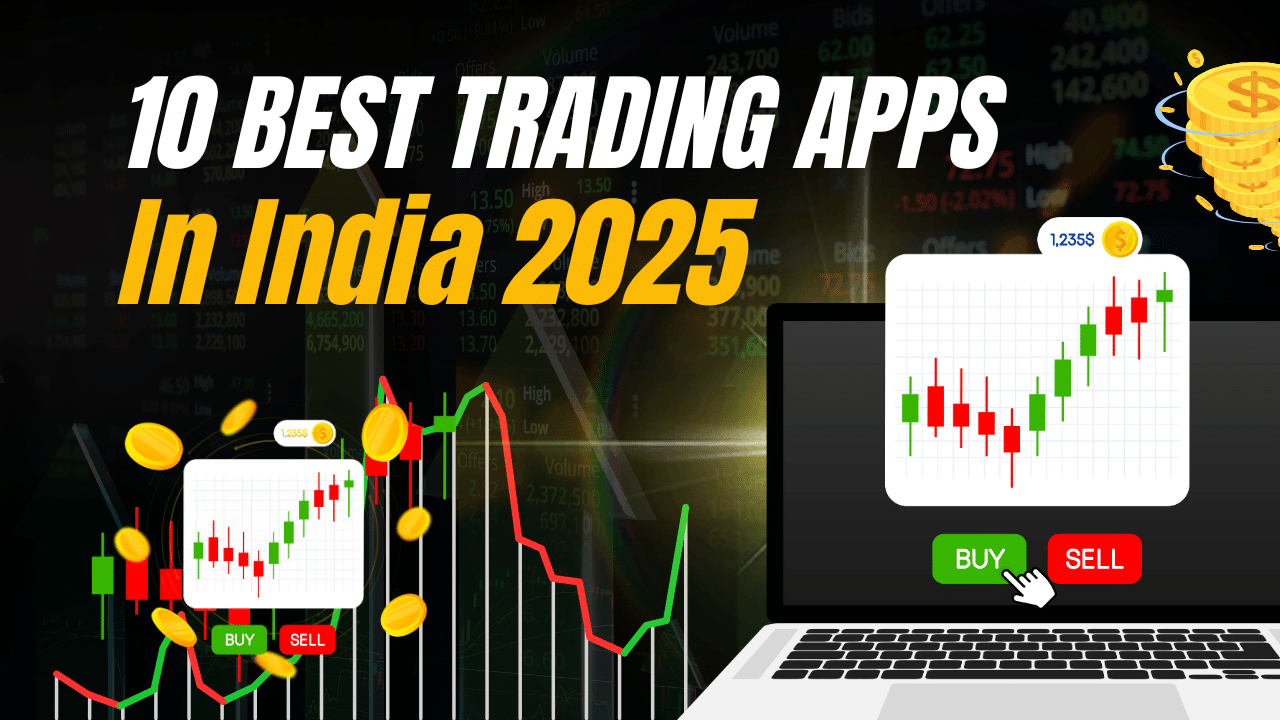


3 thoughts on “Easy Ways for How to Find Manufacturing Date of Mobile in 2024”